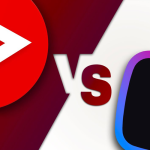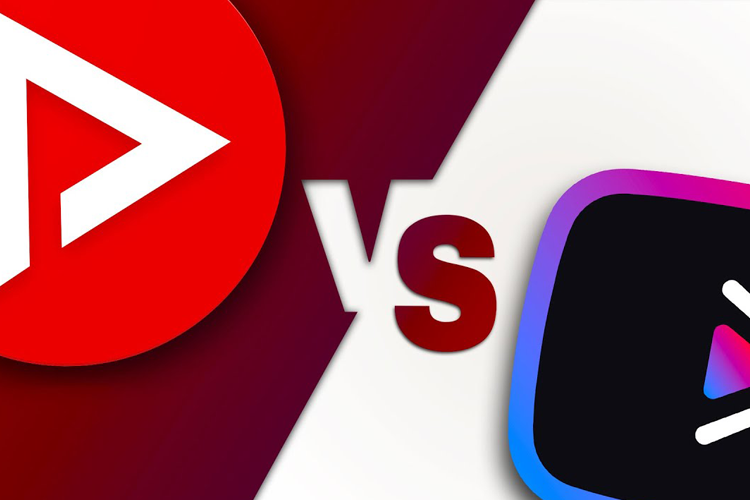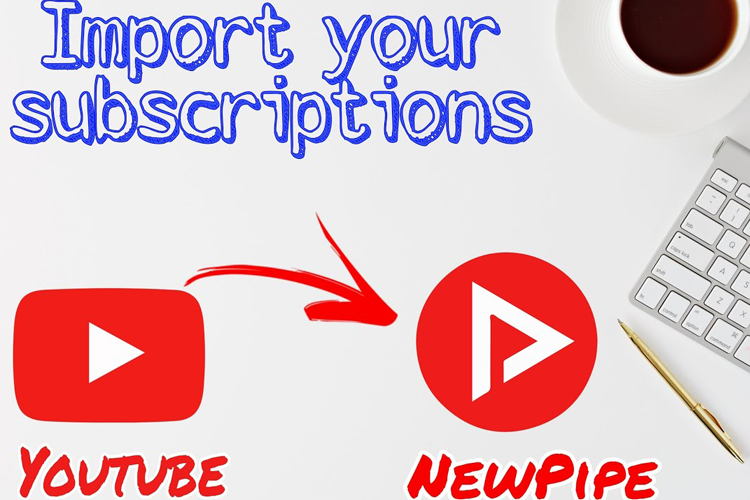
NewPipe doesn’t support directly importing YouTube subscriptions from a Google account, as it is designed to prioritize privacy and not rely on Google services. However, you can still manage your subscriptions locally within NewPipe, but it requires you to manually subscribe to channels.
Here’s a method to manually import or replicate your YouTube subscriptions:
1. Sign in to YouTube on Your Browser
- Open YouTube on a web browser (on a PC or mobile).
- Go to the “Subscriptions” section and note down the channels you are subscribed to.
2. Search for Channels in NewPipe
- Open the NewPipe app on your device.
- Use the search function to find the channels you want to subscribe to.
- Tap on each channel’s page.
3. Subscribe in NewPipe
- On the channel’s page in NewPipe, tap the Subscribe button (bell icon) to save the subscription locally.
- Repeat this for each channel you want to import into NewPipe.
4. Organize Your Subscriptions
- Once you’ve subscribed to channels in NewPipe, you can view them under the Subscriptions tab within the app.
Alternative Methods (Limited):
- Backup your YouTube subscriptions: If you use a Google account on YouTube and sync it across devices, your subscriptions are linked to that account. NewPipe doesn’t sync them automatically but offers local management.
If NewPipe adds Google account integration in the future, it might offer an easier way to import subscriptions, but for now, manual subscription management is the best approach.